Flameshot
This section requires Flameshot, jq, and xsel.
Generate from Zipline
Zipline now supports generating a script that will upload files to Zipline using flameshot. To generate a script, head to your user management page within Zipline.
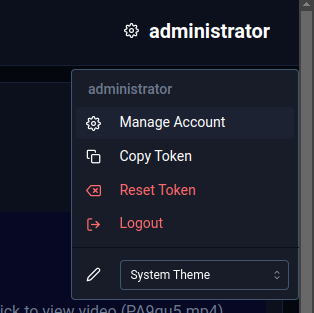
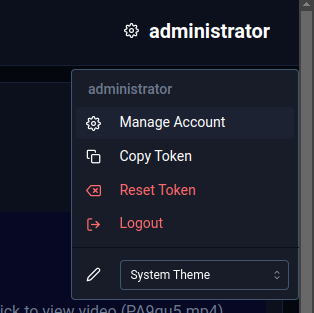
Then head to the bottom of the page and click the "Generate Flameshot Script" button.
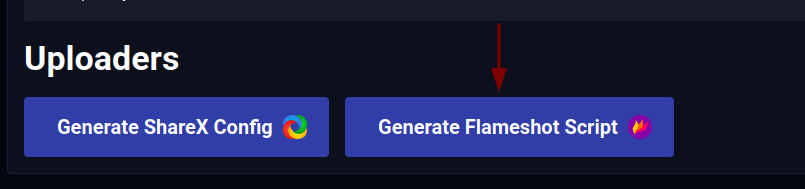
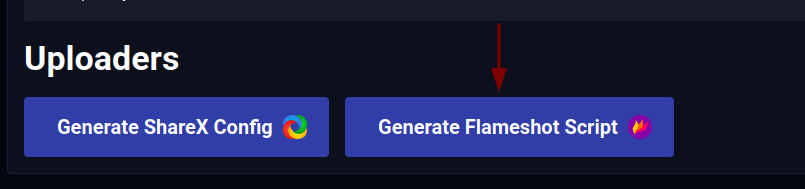
After clicking this, it will prompt you to configure your script. You may leave everything as is to use the default settings, or you may change them to your liking.
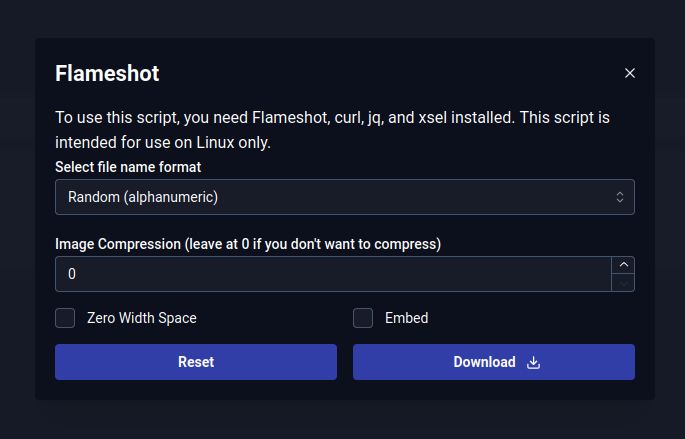
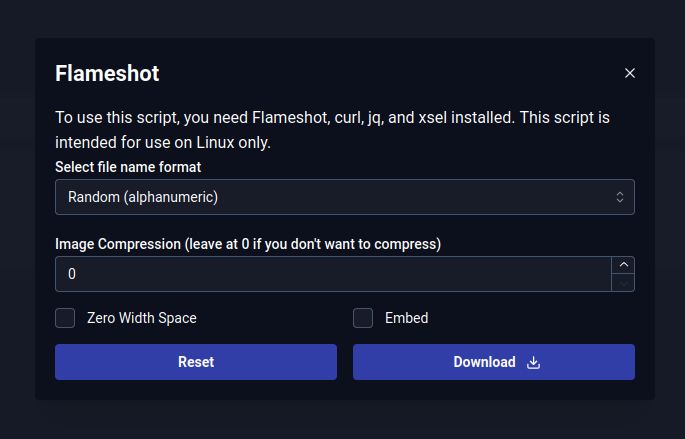
Once you download one save it to your computer, remember the path, and make the file executable.
Through the terminal
chmod +x ~/Downloads/zipline.sh
Through the file manager
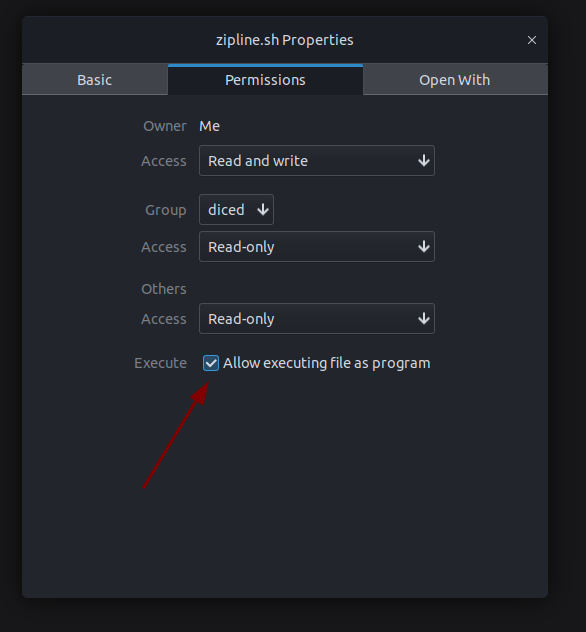
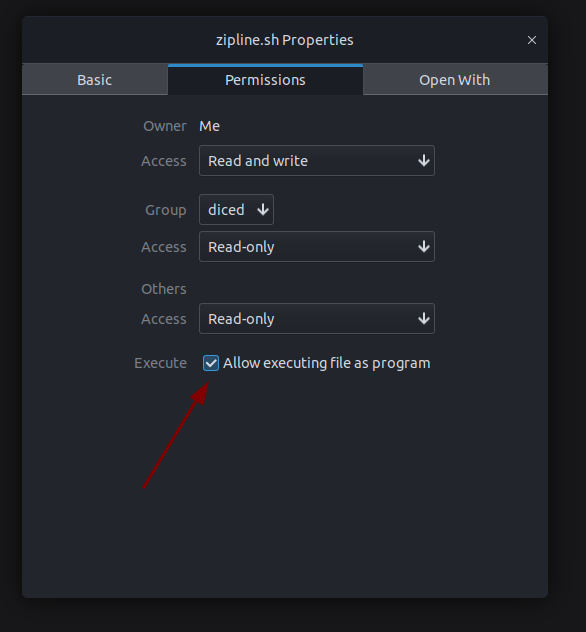
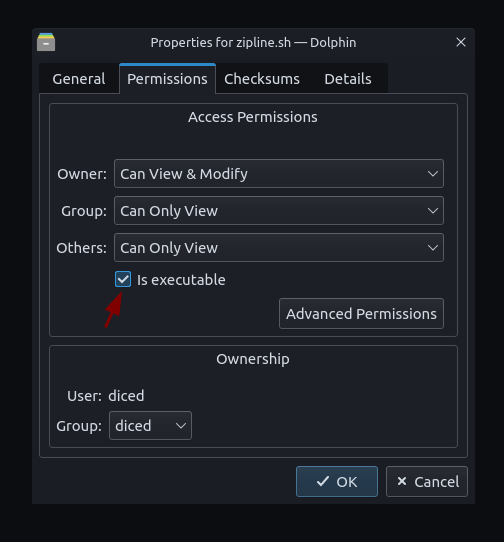
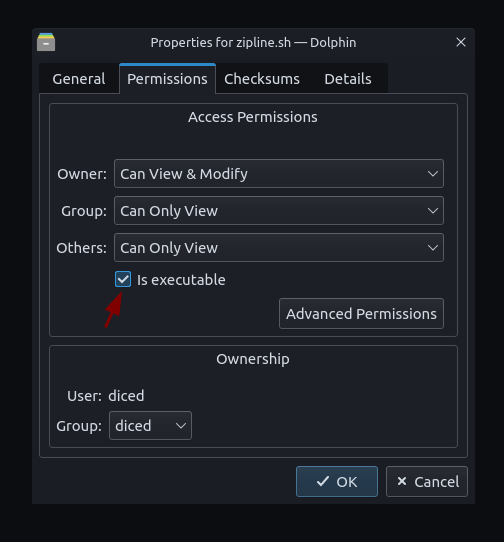
Extra: Set up a keyboard shortcut with KDE
Head over to the Settings app, and go to Custom Shortcuts. Create a new shortcut.
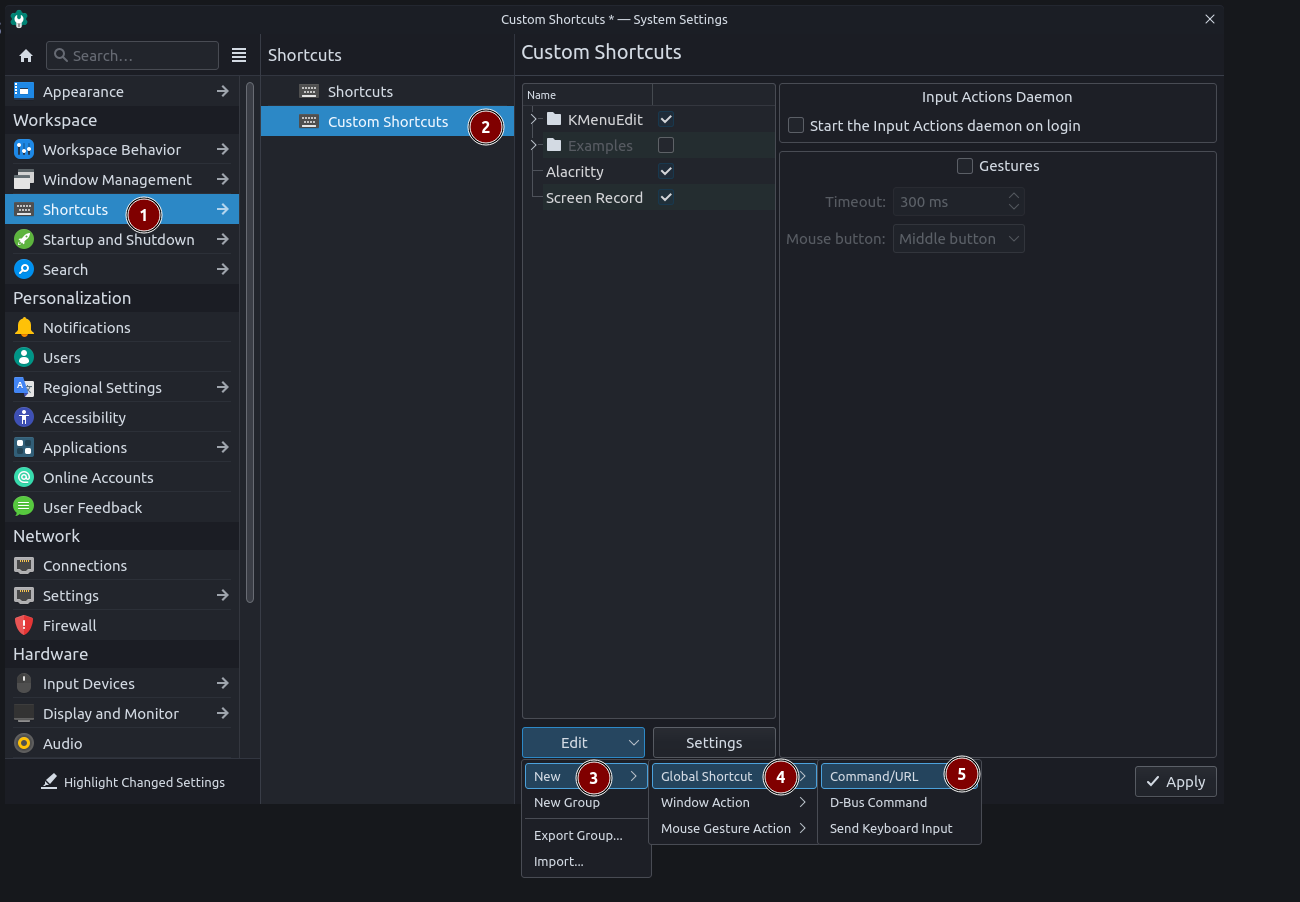
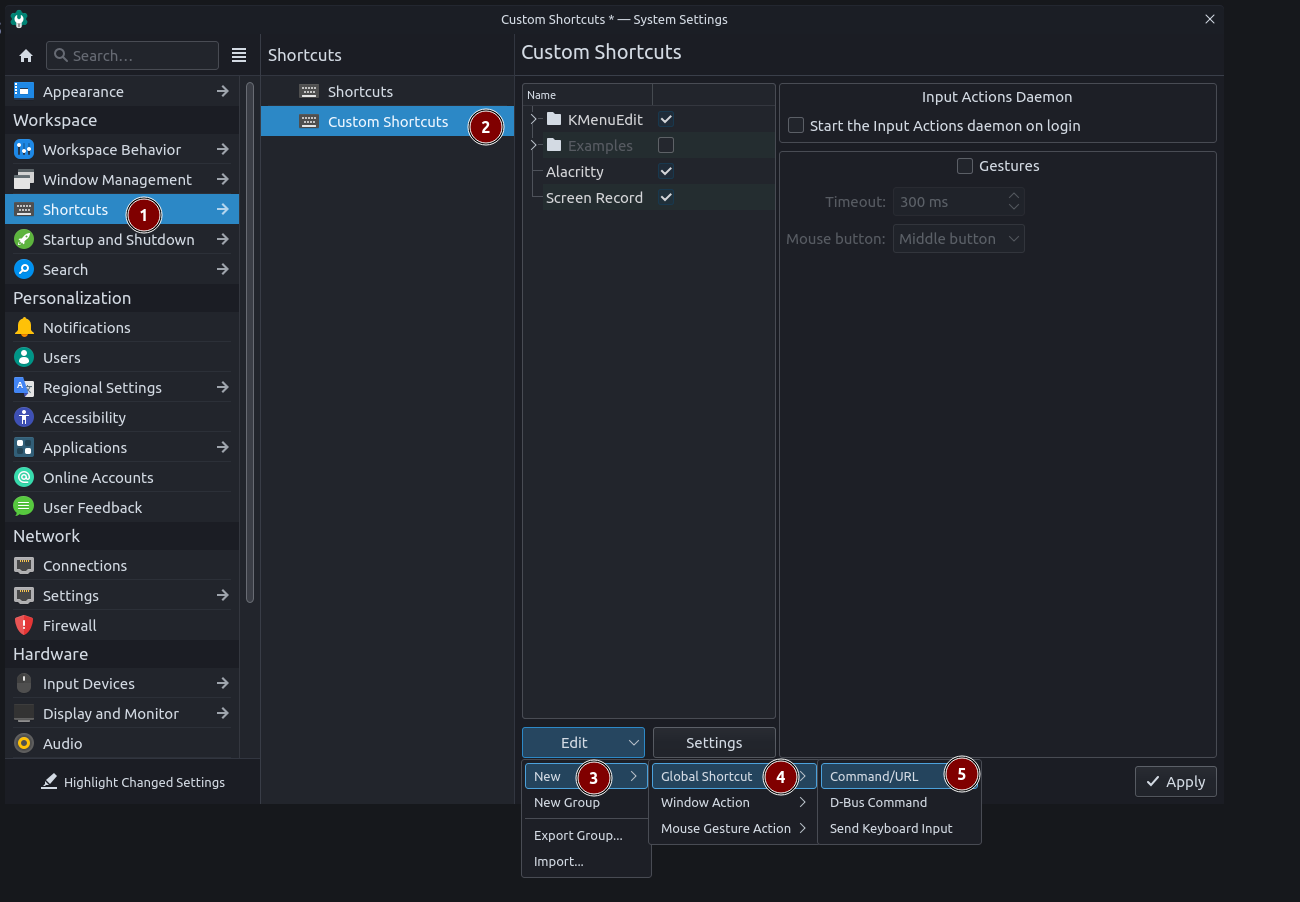
Set the keyboard shortcut to whatever, usually Print.
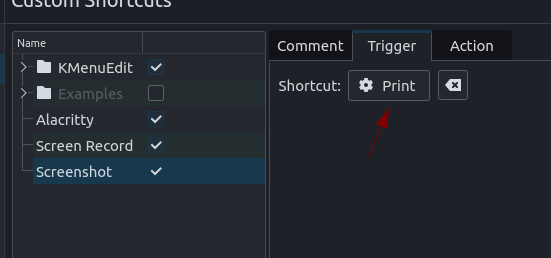
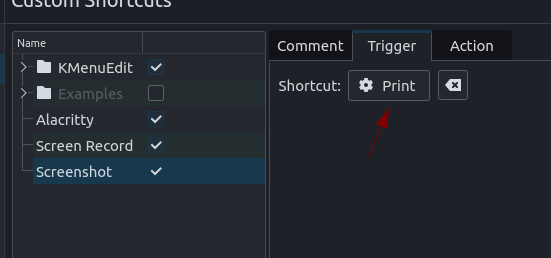
Set the command to the path of the script you downloaded.
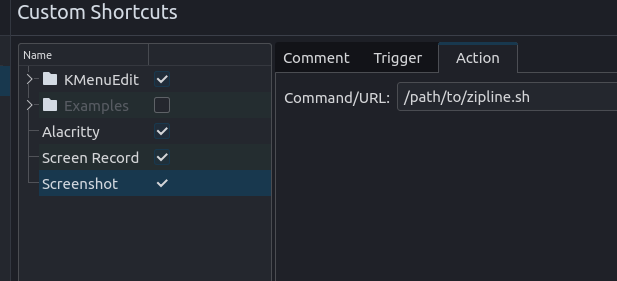
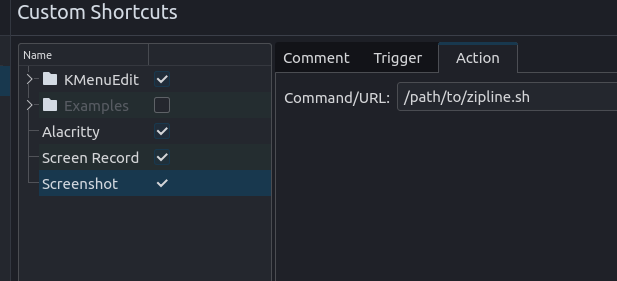
Hit Apply and you're done! You can now press Print to open the flameshot gui and once you take the screenshot it will upload it to Zipline then copy the URL.
DIY
To upload files using flameshot we will use a script. Replace $TOKEN and $HOST with your own values, you probably know how to do this if you use linux.
DATE=$(date '+%h_%Y_%d_%I_%m_%S.png');flameshot gui -r > ~/Pictures/$DATE;curl -H "Content-Type: multipart/form-data" -H "authorization: $TOKEN" -F file=@$1 $HOST/api/upload | jq -r 'files[0].url' | xsel -ib